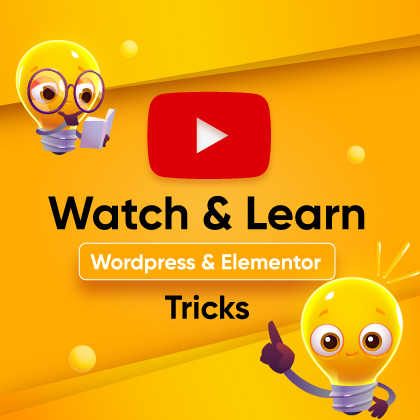Losing customers because they can’t find your business hours? That missing info can turn potential buyers away fast.
Don’t let this simple issue hurt your business! When customers don’t know when you’re open, they might assume you’re unavailable or unprofessional.
Here’s the good news: Learn how to add business hours in WordPress site —follow this guide, and keep your customers informed and engaged!
Why are business hours important?
Business hours are important to let people know when you’re open for business by adding business hours to your WordPress site. These hours can vary significantly by country and region. Find out the reasons for its importance below:
Manage Your Customers’ Expectations:
Making your business hours clear helps your customers know when they can expect to hear back from you, visit your store, or get their order. This keeps people not getting annoyed and builds trust.
Improve Your Rankings in Local Search:
Giving correct information about your business hours can help your website show up in Google’s local search results, which is helpful for customers who are already looking for your goods or services. About 46% of all Google searches are looking for local intent nearby.
Increase Credibility and Professionalism:
Putting your business hours on your website makes it look more trustworthy and professional. It shows that you are honest and well-organized.
Encourage Urgency and Sales:
Letting customers know when you’re closing can make them feel rushed to come in or make a purchase before you close. This might help you sell more.
Provide Transparency:
Letting people know when you’re available is easier if you list your hours on your website. This makes the whole experience better for the customer.
Keep in mind what Google wants:
You have to list your business hours if you want your information to show up in Google’s Knowledge Panel and other important search results.
Where do you put business hours on a website?
Contact Page:
One common place to put your business hours is on the contact page. This makes it easy for people to find your business hours when they need to contact you.
Footer section:
Your business hours will be shown on every page of your website if you put them in the footer section. So instead of looking around different places, this will help them to see the hours right away.
Sidebar section:
Showing your hours in the sidebar, especially with a button, makes them easy to find without taking up too much space in the main content area.
Pop-up or Expanded View:
Some WordPress sites use a popup widget that only shows whether the page is open or closed at the moment. It widens to show the full business hours schedule when clicked. This keeps the main page clean while still giving information.
Dedicated Hours Page:
Large companies with a lot of different departments in different locations may have a dedicated page that lists all of their hours for each of those things.
So now you know why you need a business hour in your WordPress site and where you should display it. Let us create one.
How to add business hours in WordPress website?
With ZoloBlocks, you can add blocks to the Gutenberg Site Builder in WordPress. The business hour block is one of the more than 30 free blocks it comes with. You can drag and drop the ZoloBlocks element to make a dynamic website in Gutenberg Editor.
- Go to your WordPress dashboard.
Navigate to Plugins -> Add New Plugin
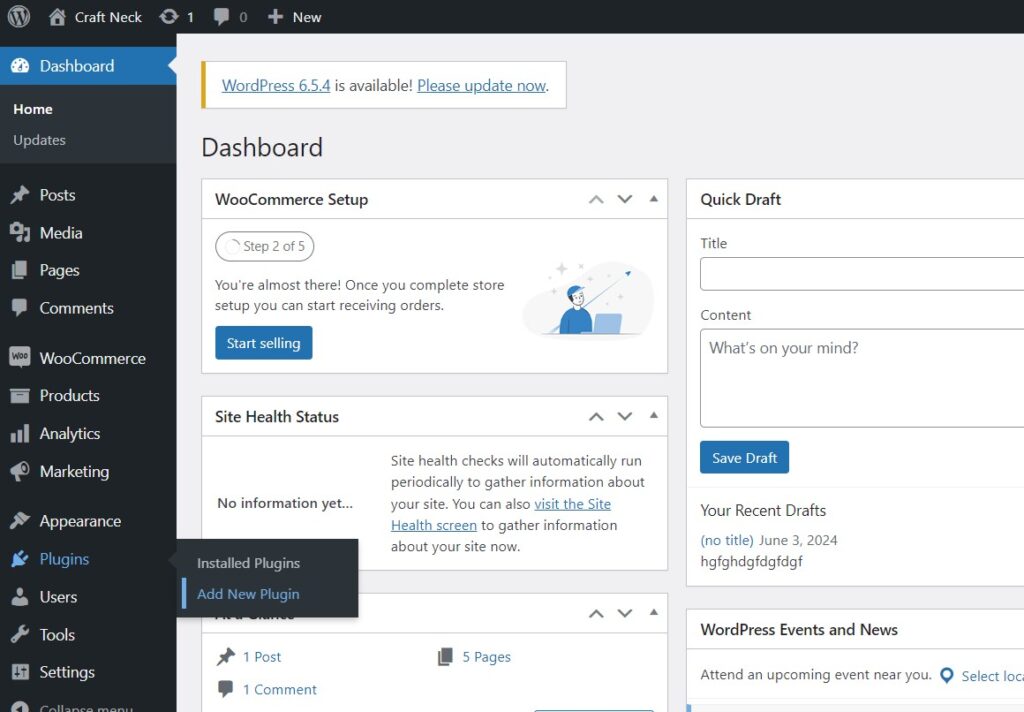
- Type “ZoloBlocks” on the plugin search and install the plugin.
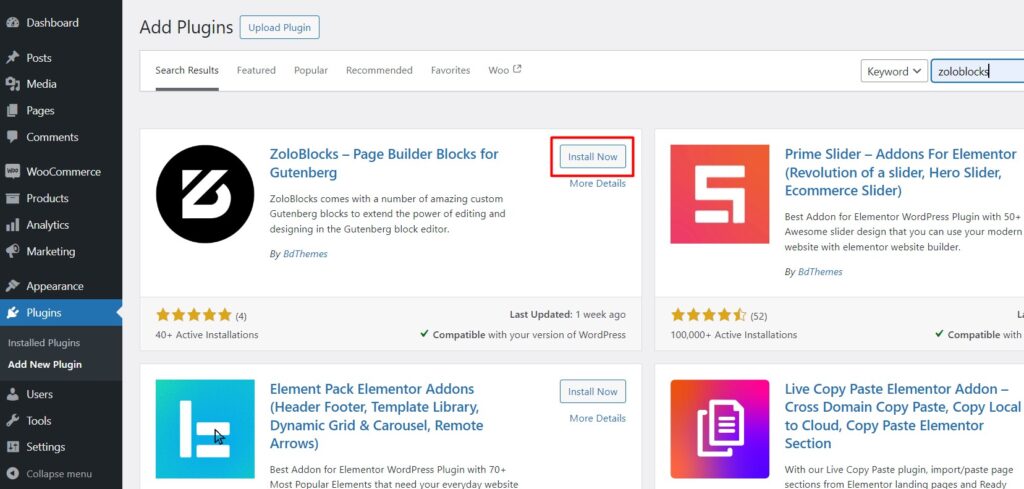
- After installation is done, activate the plugin.
Now navigate to the ZoloBlocks tab and you will be welcomed by ZoloBlocks.

- Check the Blocks tab and see if the business hour block is enabled or not.
Make sure you enable the business hour block.

- Great, now you decide where you want to display the business hours. You already know in which places you add. For this example, we will display business hours on our contact page.
This is the contact page and we will add the business hour on the blank space marked red.
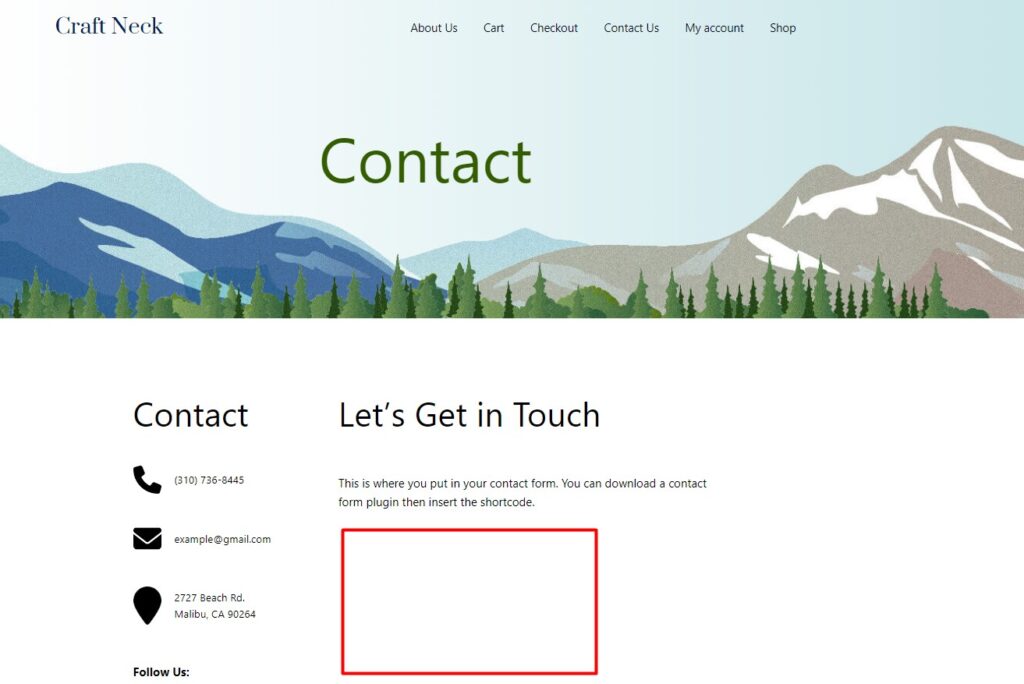
- Click Edit Page from the top.
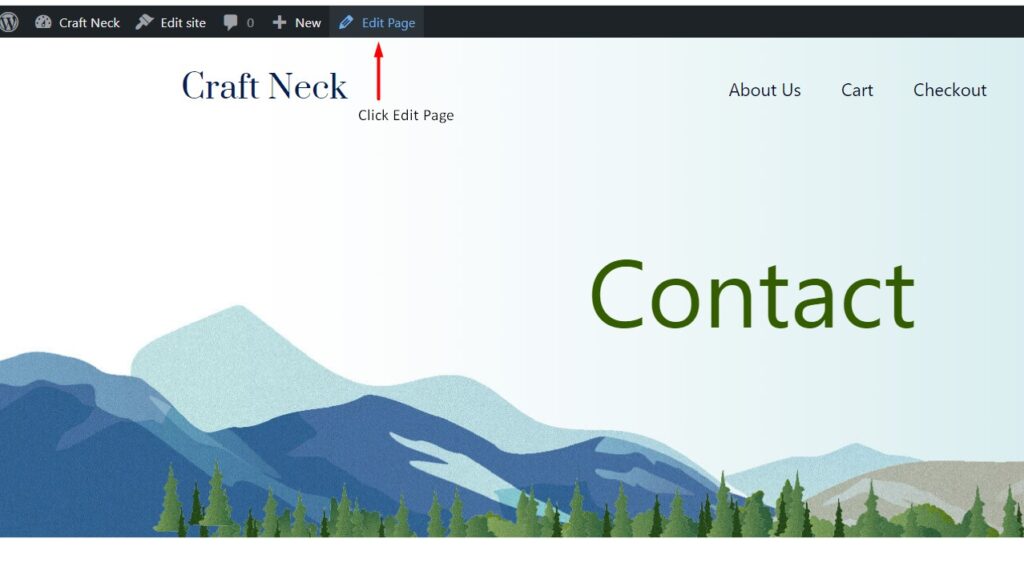
- Click the + icon and type “business”. Your block will appear, simply click it and it will be placed in the section.
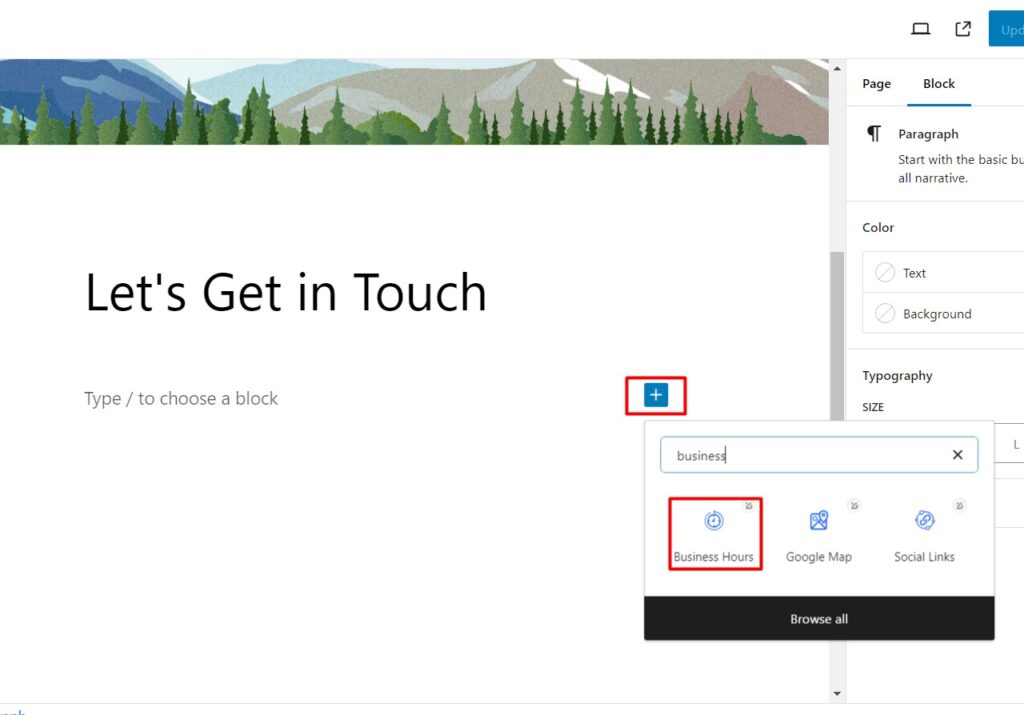
- Finally, you have added the business hours using ZoloBlocks.
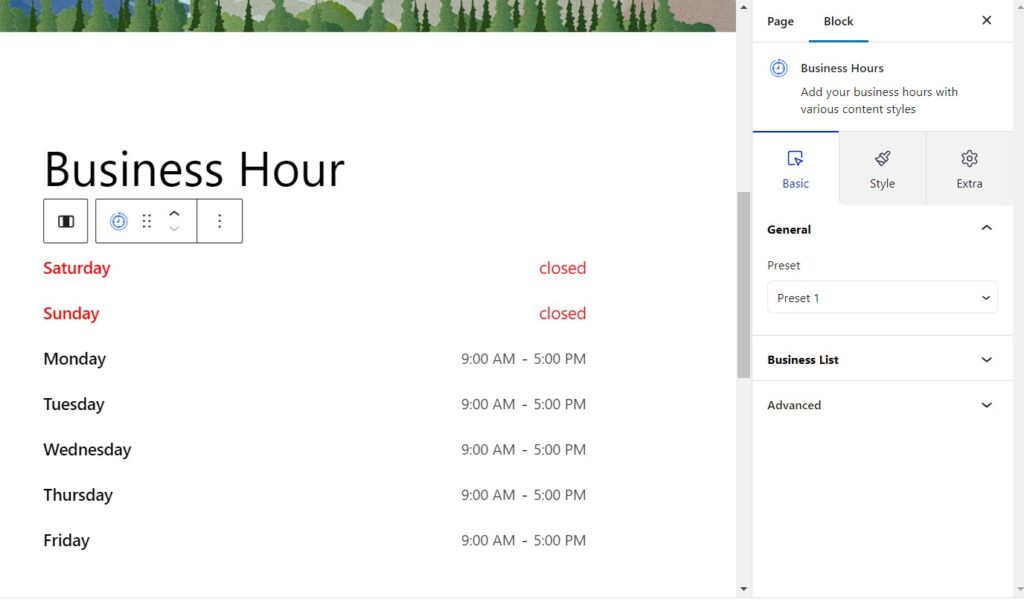
- Under the Block tabs, you will get 3 settings Basic, Style, and Extra.
You will get two presets and currently it is Preset 1.
Change it to Preset 2 from General settings.
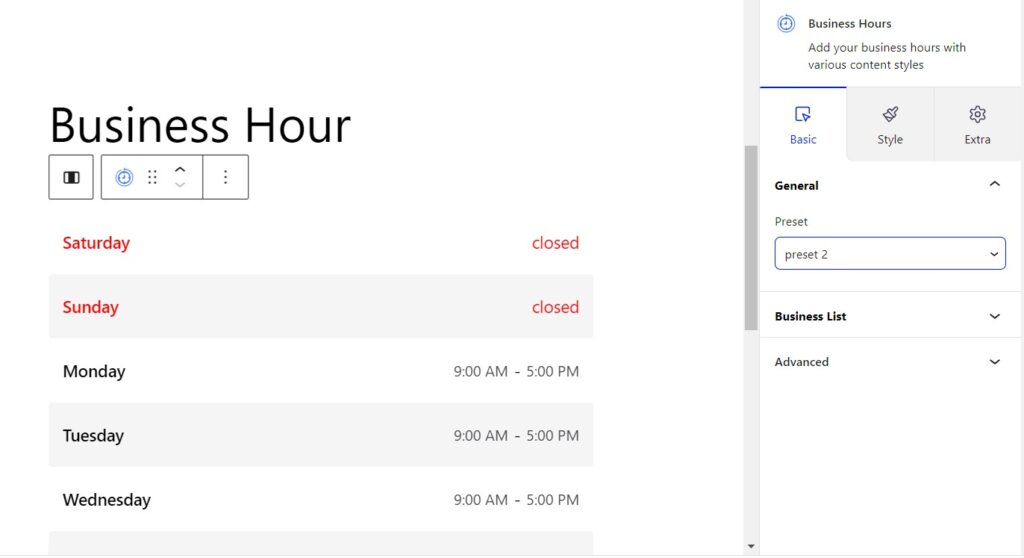
- Under Business List, you can edit the day and time.
You can add business by clicking the + sign.
You can edit the Day name, close day, and toggle to show the working day or not.
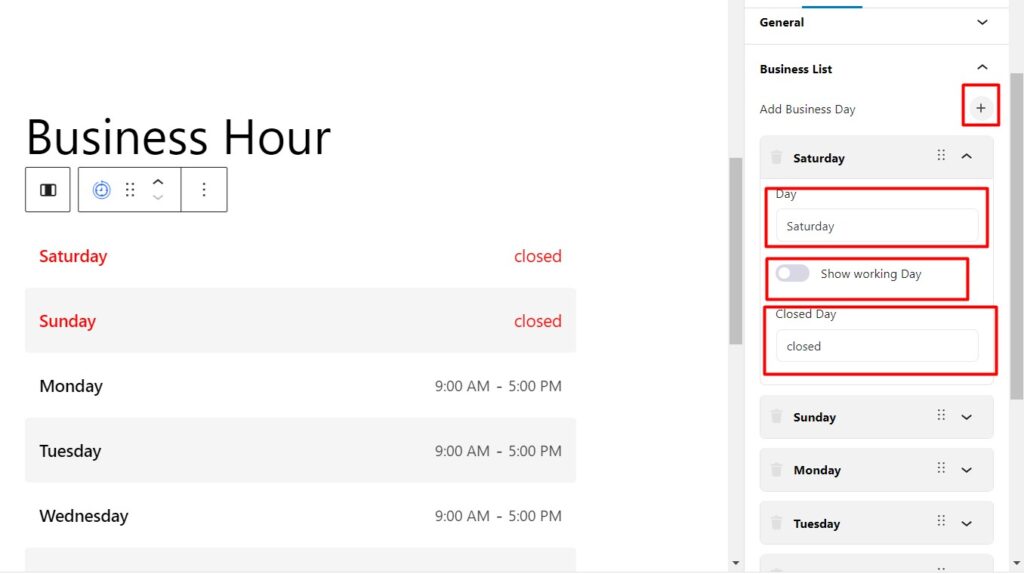
- Also, you can enter the opening time and end time, if it is toggle as a working day.
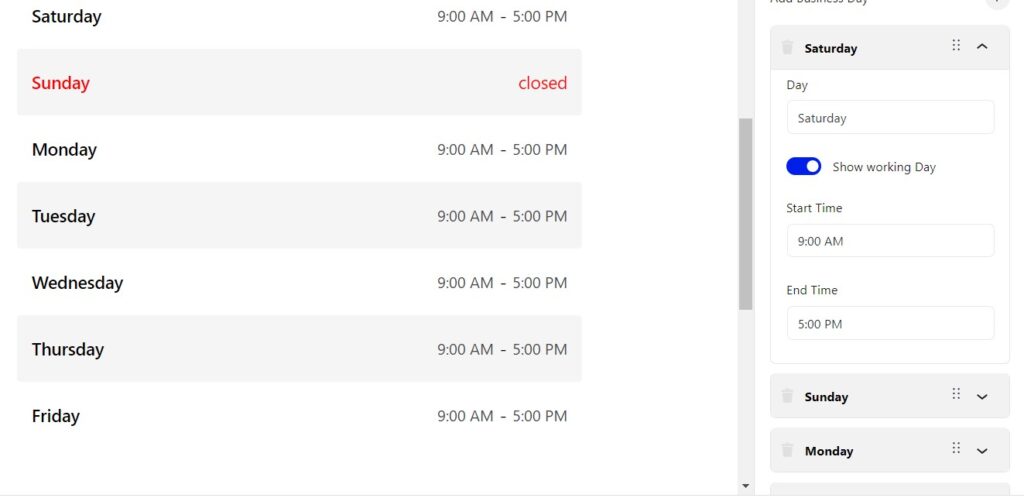
How to customize business hours block using ZoloBlocks
You can customize the block under the style tab.
- First, you will find the item option, where you can change the border, border radius, margin, padding, and gap measurement.

- If you have chosen Preset 2, you can change the background color of Odd and Even rows.
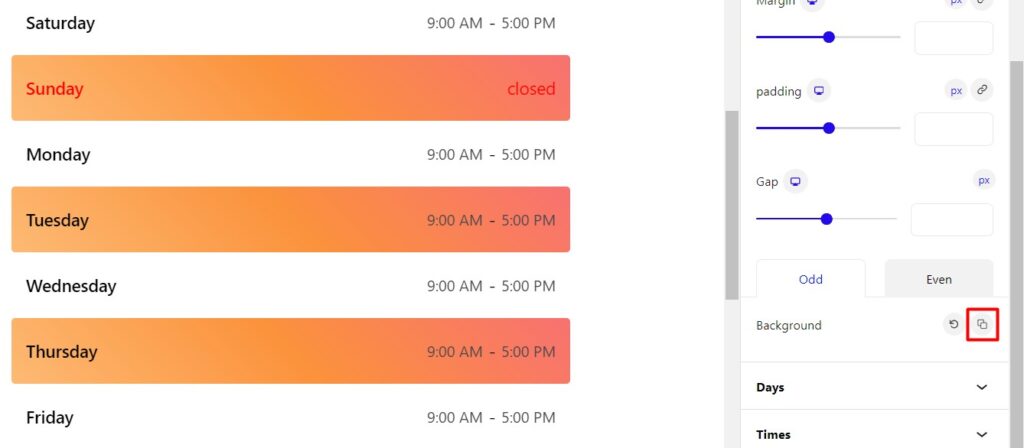
- You can change the typography, color, background, border radius, and padding for individual days.
Whether it is a working day or a closed day you can seamlessly control their styling.
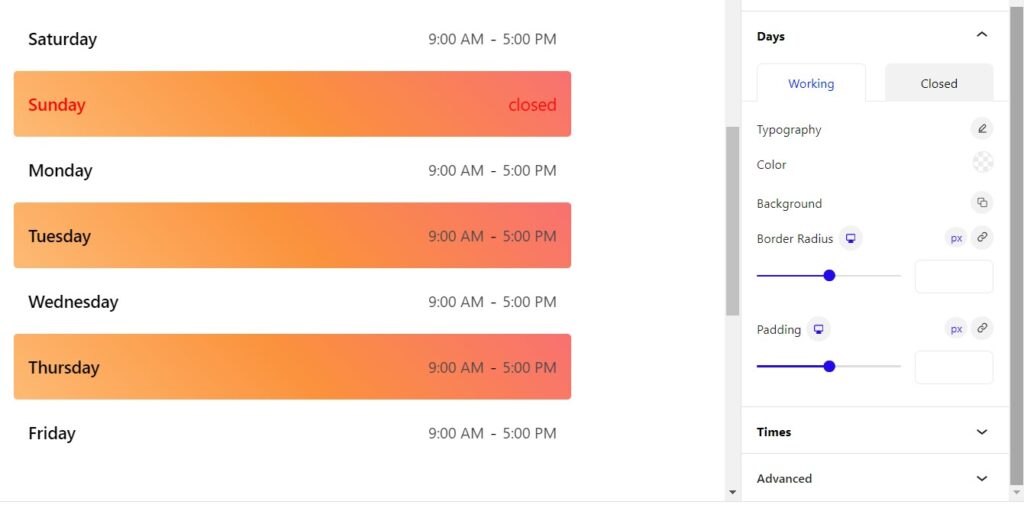
- Similar way you can adjust typography, color, background, border radius, and padding of individual time.
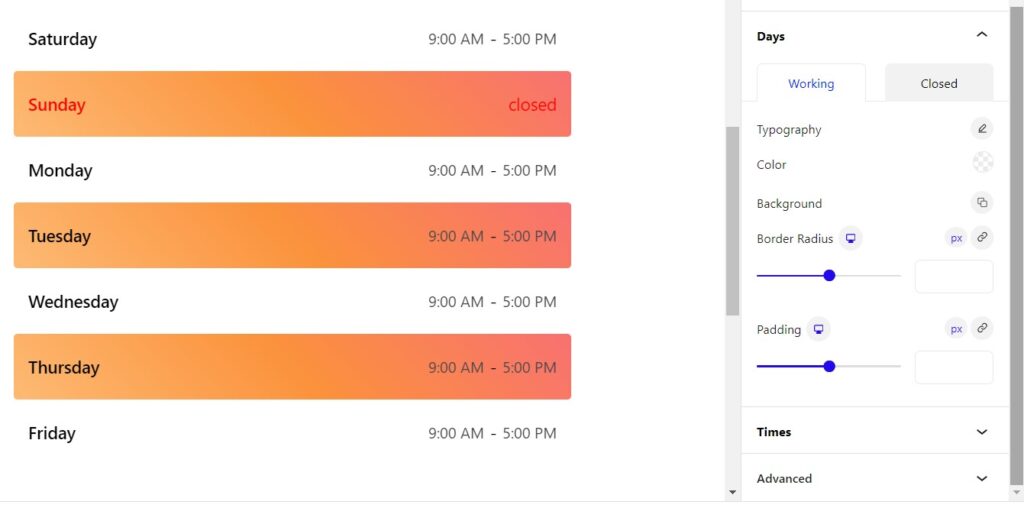
- If you want to customize the whole container, add additional CSS, and want to make it more responsive, you can check the Extra option.
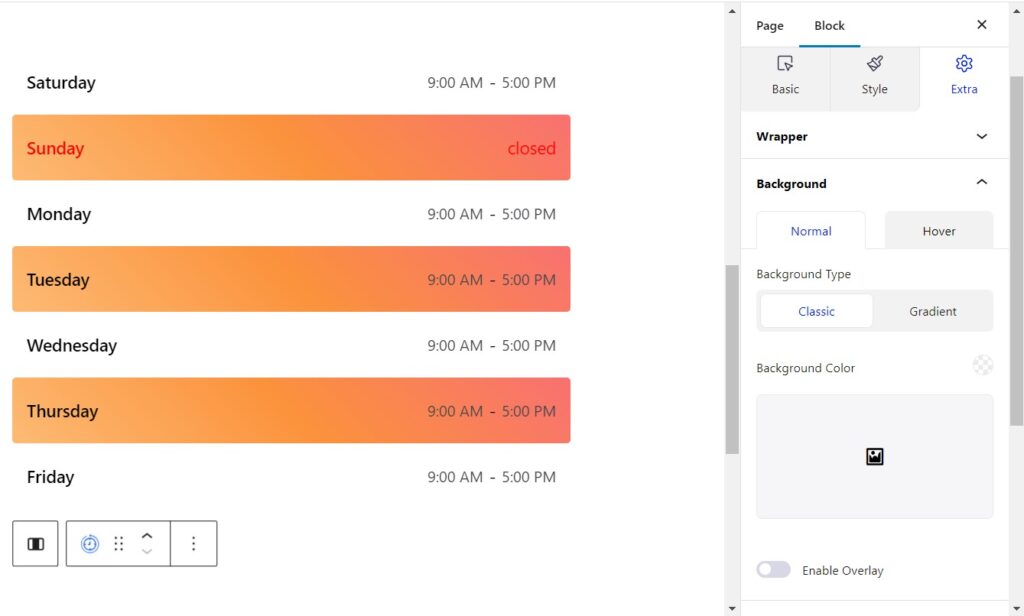
After customization is done, click the update or publish button at the top and check the preview.
Great job, you just created a dynamic business hour to display on your contact page.
If you still find it hard to understand the walkthrough, check the documentation. Or you can get professional support from the ZoloBlocks team.

Your customer will easily check your business hours from the contact page and won’t annoy you.
If you want some more business hour design inspiration check the demo.
Wrapping up
Well, from this comprehensive guide, you just learned how to add business hours in WordPress website. Thanks to the Zoloblocks plugin you can seamlessly add the business hours block with a professional presentation. You learn the customization to make the business hours block look stunning, Happy scheduling!
Check other blocks from ZoloBlocks and create a cool website with its user-friendly features.