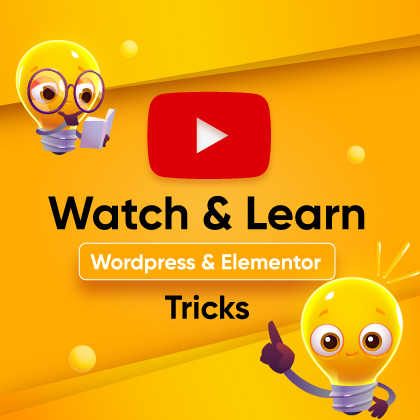Adding a counter to your WordPress site is a great way to highlight important numbers related to your business or service. Whether it’s total clients, projects completed, or subscribers, counters can grab attention and add a dynamic touch.
워드프레스 웹사이트가 있는 경우 학습 구텐베르크 워드프레스에서 카운터를 추가하는 방법 는 매우 유용할 수 있습니다.
ZoloBlocks 플러그인을 사용하면 구텐베르크 편집기에서 카운터를 간단하게 만들 수 있습니다. ZoloBlocks는 사용자 정의 가능한 카운터 블록을 제공하여 시각적으로 매력적인 방식으로 업적을 표시할 수 있습니다.
Let’s explore how you can easily add a counter to your WordPress site using ZoloBlocks.
ZoloBlocks를 사용하여 구텐베르크 워드프레스에 카운터를 추가하는 단계
ZoloBlocks 는 웹사이트 제작 경험을 더욱 원활하게 만들어주는 워드프레스 구텐베르크용 플러그인입니다. 이 플러그인은 다음을 제공합니다. 30개 이상의 사용자 지정 가능한 블록 를 통해 웹사이트 디자인에 도움을 받을 수 있습니다.
카운터 블록은 사이트의 미적 감각과 신뢰도를 높이기 위해 사용하고 사용자 정의할 수 있는 뛰어난 블록 중 하나입니다.
카운터 블록 외에도 다음과 같은 요소를 추가할 수 있습니다. 아코디언, CTA 버튼, 이미지 갤러리 등 와 함께 ZoloBlocks. Each block is designed to enhance your website’s functionality and design.
Here’s the process to add a Counter in Gutenberg WordPress with ZoloBlocks:
ZoloBlocks 시작하기
사이트에 동적 카운터를 추가할 준비가 되셨나요? 다음의 간단한 단계를 따라 ZoloBlocks를 시작하세요. 사이트를 쉽게 사용자 정의할 수 있는 최고의 워드프레스 플러그인 중 하나입니다. 사용자 정의 가능한 사전 제작 카운터 블록을 제공하여 프로세스를 간소화합니다.
1단계: ZoloBlocks 설치
워드프레스 대시보드에 로그인합니다. 플러그인 섹션으로 이동하여 새 플러그인 추가. 검색창에서 “ZoloBlocks” plugin. 찾았으면 지금 설치. 설치는 몇 분이면 완료됩니다.
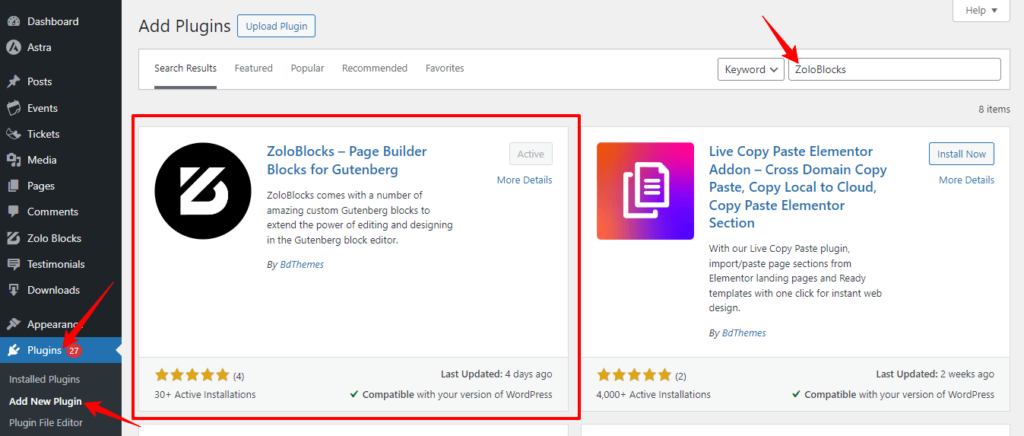
02단계: 플러그인 활성화
설치 후 활성화 버튼을 클릭합니다. 그러면 다음이 활성화됩니다. ZoloBlocks 를 추가하세요. 이제 구텐베르크 편집기에서 기능을 살펴볼 수 있습니다.
03단계: 구텐베르크에서 ZoloBlocks에 액세스하기
Go to any page or post in your WordPress dashboard and open it in the Gutenberg editor. You’ll find ZoloBlocks in the Blocks section.
참고: ZoloBlocks를 사용하려면 Elementor를 비활성화해야 합니다.
ZoloBlocks를 사용하여 카운터 추가
Let’s create your first counter using ZoloBlocks. Follow these easy steps:
01단계: 구텐베르크에서 페이지 또는 글 열기
카운터를 추가할 페이지 또는 글로 이동합니다. 구텐베르크 편집기에서 카운터를 엽니다.
02단계: 카운터 블록 선택
구텐베르크 편집기에서 카운터를 추가할 페이지 또는 글의 섹션으로 스크롤합니다. 그런 다음 블록 추가 버튼(+ 기호)을 클릭합니다.. Search for the Counter block and you’ll see it in the blocks list. Click on it to add the counter to your page.
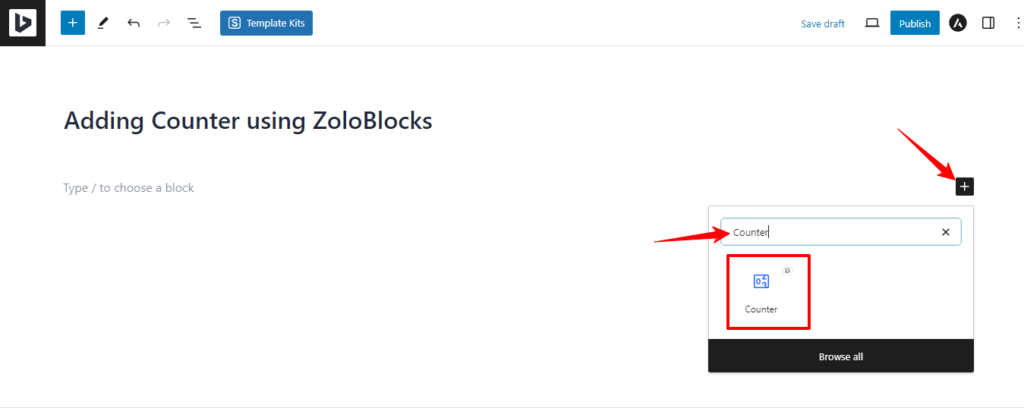
03단계: 카운터 블록 사용자 지정
카운터 블록은 매력적이고 역동적인 숫자를 표시할 수 있도록 설계되었습니다. 완전히 사용자 정의할 수 있으므로 스타일 설정을 조정하여 자신의 시각에 맞는 카운터를 만들 수 있습니다.
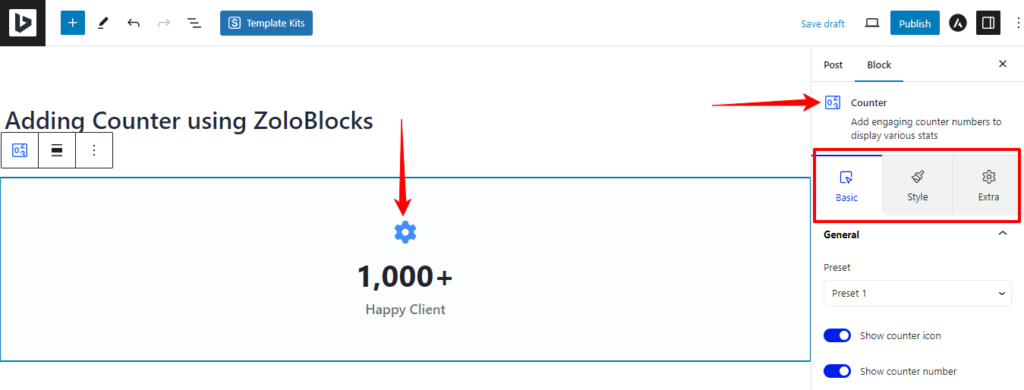
You can start by adding an icon that represents what you’re counting. Next, set the number you want to display. You can choose any value that fits your needs. Finally, add a heading that explains what the number represents, such as “Total Clients“, “Total Subscribers”또는 “Projects Completed.”
Adjust the appearance of your counter to match your site’s design. You can change the colors, fonts, and sizes. Make sure your counter stands out but also blends well with the overall look of your site.
When you are done with the customization, you’ll have a custom counter that enhances your website value and highlights your achievements.
웹사이트에서 카운터를 사용하는 이유는 무엇인가요?
웹사이트에서 카운터를 사용해야 하는 이유는 여러 가지가 있습니다. 그 중 일부는 다음과 같습니다:
참여
Counters are a powerful tool to capture your visitors’ attention. When people see numbers ticking up or down, it naturally draws their eyes and piques their interest.
주요 성과
Show off your accomplishments with counters. Whether you’re displaying the number of clients you’ve served or projects you’ve completed, counters make these achievements stand out.
홈페이지에서 카운터를 사용하는 이 아름다운 예시를 보세요. BD테마의 제작자이자 ZoloBlocks, to grab the visitors’ attention.
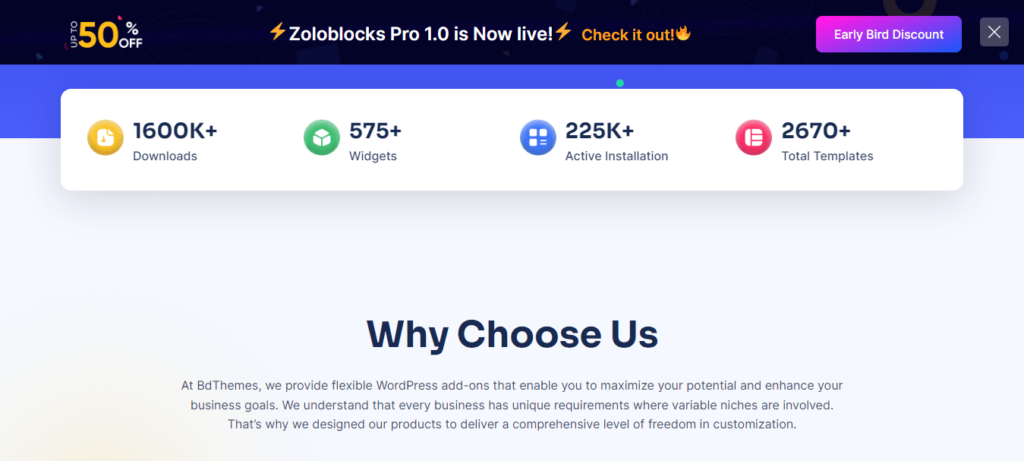
동적 요소
카운터를 추가하면 사이트에 생동감 있는 대화형 요소가 추가됩니다. 정적인 텍스트와 이미지의 단조로움을 깨고 사이트를 더욱 매력적으로 만들 수 있습니다.
신뢰 구축
Impressive numbers can build trust and credibility with your audience. When visitors see significant figures, they’re more likely to trust your business and services.
효과적인 카운터 사용을 위한 팁
카운터를 만드는 것은 시작에 불과합니다. 다음은 카운터가 효과적이고 목적에 부합하도록 하기 위한 몇 가지 팁입니다:
- 관련성: Choose statistics that matter to your audience. Show numbers that reflect your business’s success and relevance. Avoid showing random stats that don’t matter to your visitors.
- 명확성: 숫자가 읽기 쉽고 이해하기 쉬운지 확인하세요. 너무 많은 정보로 카운터를 어지럽히지 않도록 하세요.
- 디자인: Keep the design consistent with your site’s theme. Use colors and fonts that match your branding.
- 배치: 카운터를 전략적으로 배치하세요. 홈페이지나 주요 랜딩 페이지 등 가장 영향력이 큰 곳에 카운터를 배치하세요.
마지막 말
카운터는 업적을 강조하고 방문자의 참여를 유도하며 신뢰를 쌓을 수 있는 좋은 방법입니다. 다음 팁을 따르면 보기에도 좋을 뿐 아니라 신뢰도 구축에도 도움이 되는 카운터를 만들 수 있습니다.
이제 ZoloBlocks로 구텐베르크 워드프레스에서 카운터를 추가하는 방법을 알았으니 다양한 스타일과 배치로 실험해보고 대상 독자에게 가장 적합한 것이 무엇인지 알아보세요. 핵심은 관련성 있고 명확하며 잘 디자인된 카운터를 유지하는 것임을 기억하세요.
자주 묻는 질문
카운터란 무엇인가요?
카운터는 웹사이트에 동적 숫자를 표시할 수 있는 웹사이트의 요소입니다. 카운터는 총 고객 수, 완료된 프로젝트 수 또는 기타 중요한 숫자와 같은 통계를 표시할 수 있습니다.
카운터는 내 웹사이트에 어떤 이점이 있나요?
카운터는 웹사이트에 다음과 같은 이점을 제공합니다:
- 참여도 높이기: They capture visitors’ attention with dynamic and interactive elements.
- 성과 강조 표시: 중요한 통계와 마일스톤을 보여줍니다.
- 신뢰 구축: 인상적인 수치를 표시하여 오디언스에게 신뢰를 쌓을 수 있습니다.
- 시각적 매력 강화: 사이트에 시각적으로 매력적인 요소를 추가합니다.
카운터 블록을 사용자 지정할 수 있나요?
Yes, you can customize the Counter block extensively. You can change the icon, the number displayed, and the descriptive text. Additionally, you can adjust colors, fonts, and sizes to match your site’s design.
카운터로 인해 웹사이트 속도가 느려지나요?
No, counters created with ZoloBlocks are optimized for performance. They are designed to be lightweight and won’t slow down your site. ZoloBlocks ensures that all elements, including counters, load quickly and efficiently.